1.  Overview of Dukemon
Overview of Dukemon
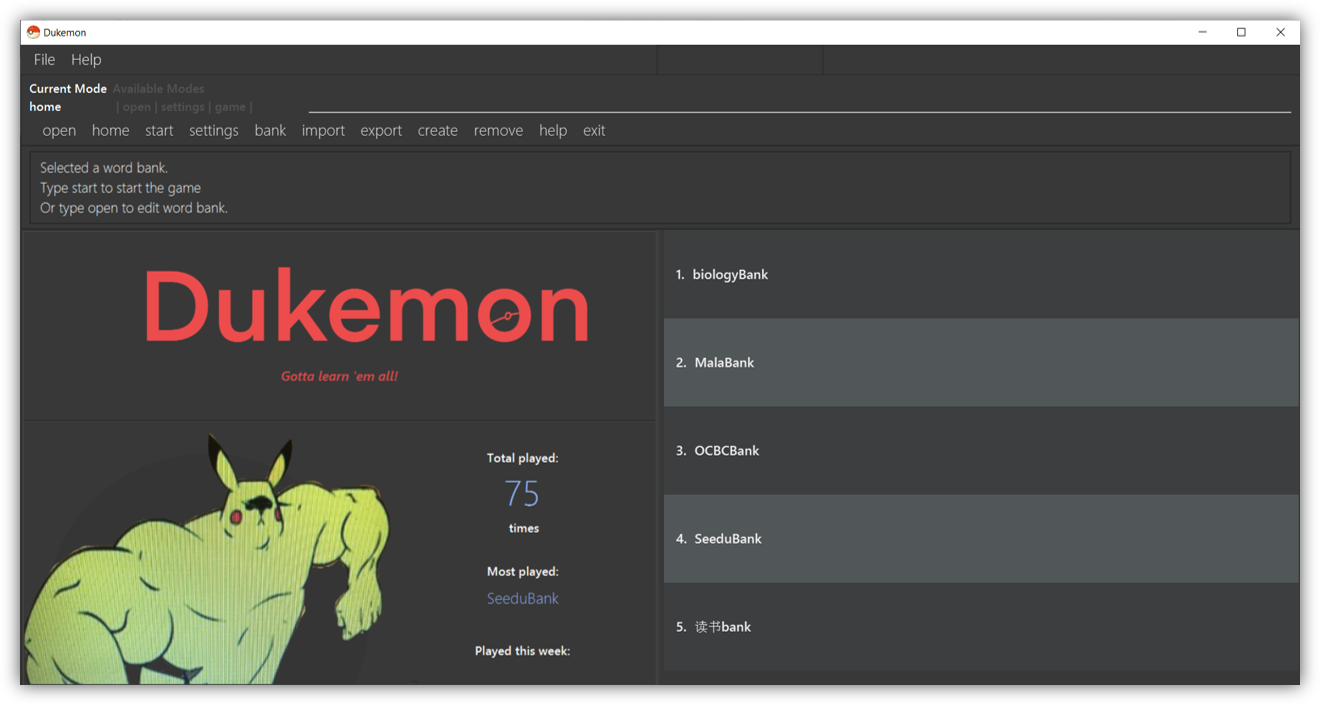
Dukemon is a desktop app intended as a fun study tool. It is a CLI-centric (Command Line Interface) app that expands upon the idea of Flashcards to aid learning in a fun and exciting way. The main program flow of Dukemon is as follows:
-
User creates a WordBank.
-
User creates Cards that have a Word and Meaning each.
-
User populates his WordBank with such Cards.
-
User starts the Game and tries to match Meanings with Words within a certain Time.
-
User completes the Game and reviews his performance Statistics.
Developed by my team and I, Dukemon transforms the basic concept of Flashcards
into an exciting and engaging game-like app through features such as automatic Hints, Statistics
and so much more.
Below are some highlights of the important contributions that I have made to the
development of Dukemon.
2. 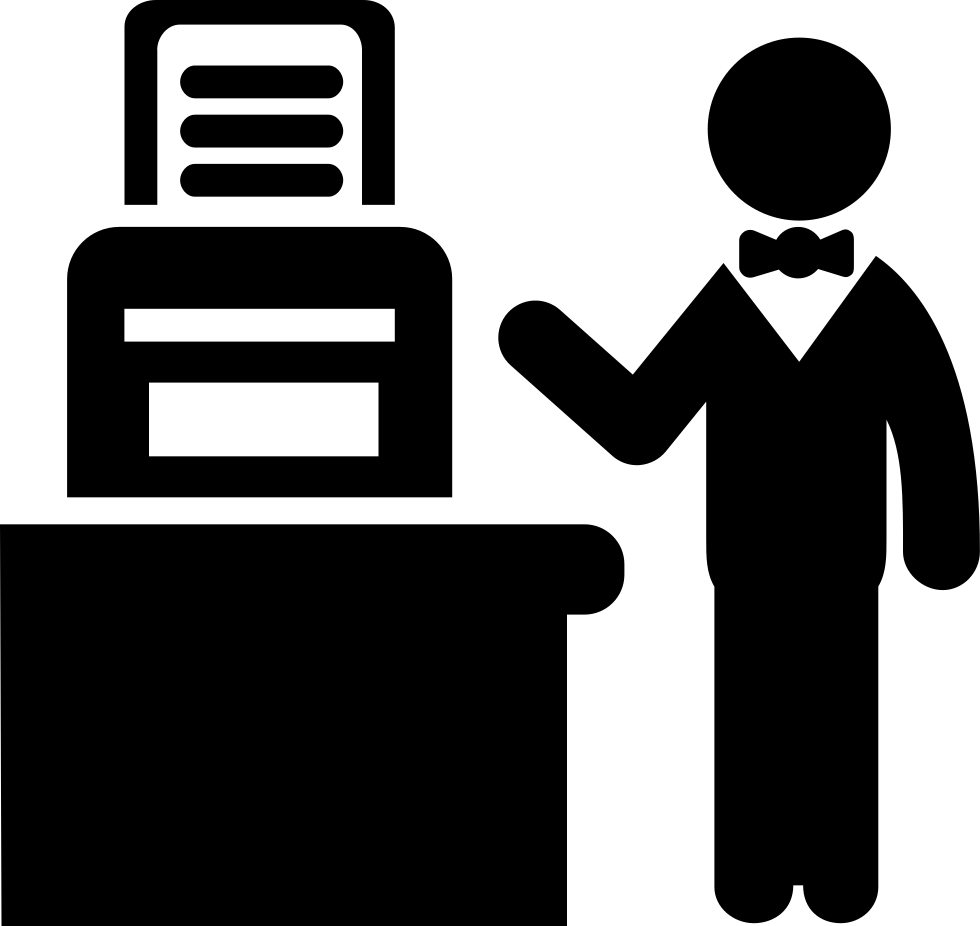 Contributions - Summary
Contributions - Summary
2.1.  Main Enhancements - Timer and Hints
Main Enhancements - Timer and Hints
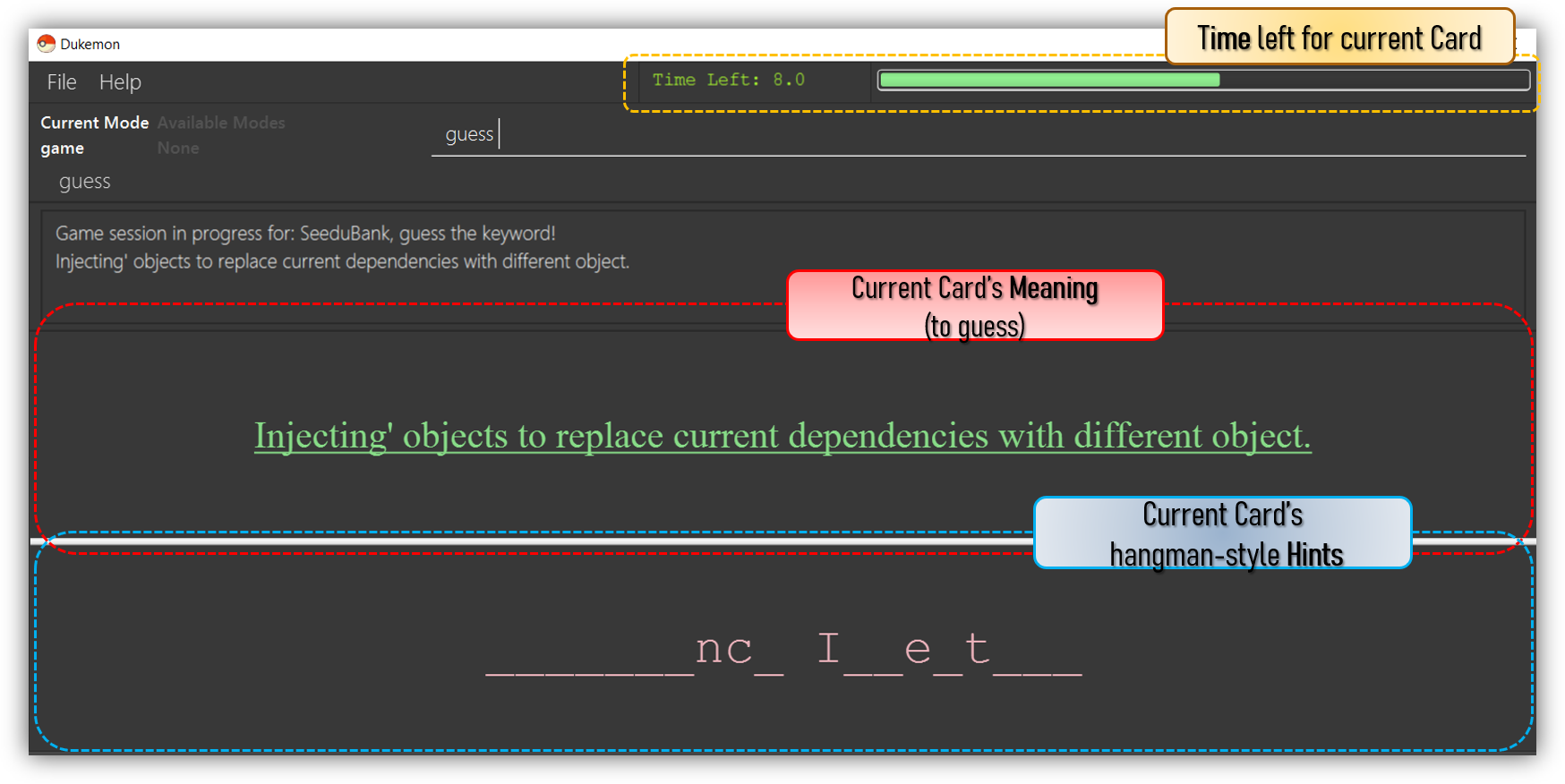
-
Added a Timer and automatic Hint feature
-
Brief Description:
-
A live text and graphical countdown Timer (region in yellow box above) that shows the User how much time is left. Based on the time left, Hints (presented in a Hangman style) are also automatically generated and shown to the user (region in blue box above).
-
-
Justification:
-
This enhancement greatly improves the product as it achieves the intended goal of creating a game-like learning environment for the User that is fun and engaging.
-
Hints aids in learning, especially for weaker students or when trying out unfamiliar words.
-
Incremental as opposed to one-shot hints gives the User time to think, and doesn’t potentially render the Game too easy with hints.
-
-
Highlights:
-
Challenging as it required seamless integration and synchronization between the GUI (Graphical User Interface) and internal logical components in real time.
-
Utilized advanced programming concepts such as Observer Patterns, Callbacks and Functional Programming to preserve quality and structural integrity of existing code base. API like
java.util.concurrent.CountdownLatchandjava.lang.reflectwere used to run tests for Callbacks and the Timer effectively. -
Integrated external TestFX library to allow for testing of Timer and other components that run on the JavaFX Application Thread.
-
-
Credits (Framework/Libraries used):
-
Credits (People):
-
Jason (@jascxx) for the bug resolution and implementation of
Cards. -
Paul (@dragontho) for integration of Hints and Questions with UI.
-
-
-
Code contributed:
[Functional (Timer)], [Functional (Hints)], [Tests (Timer)], [Tests (Hints)]
2.2. 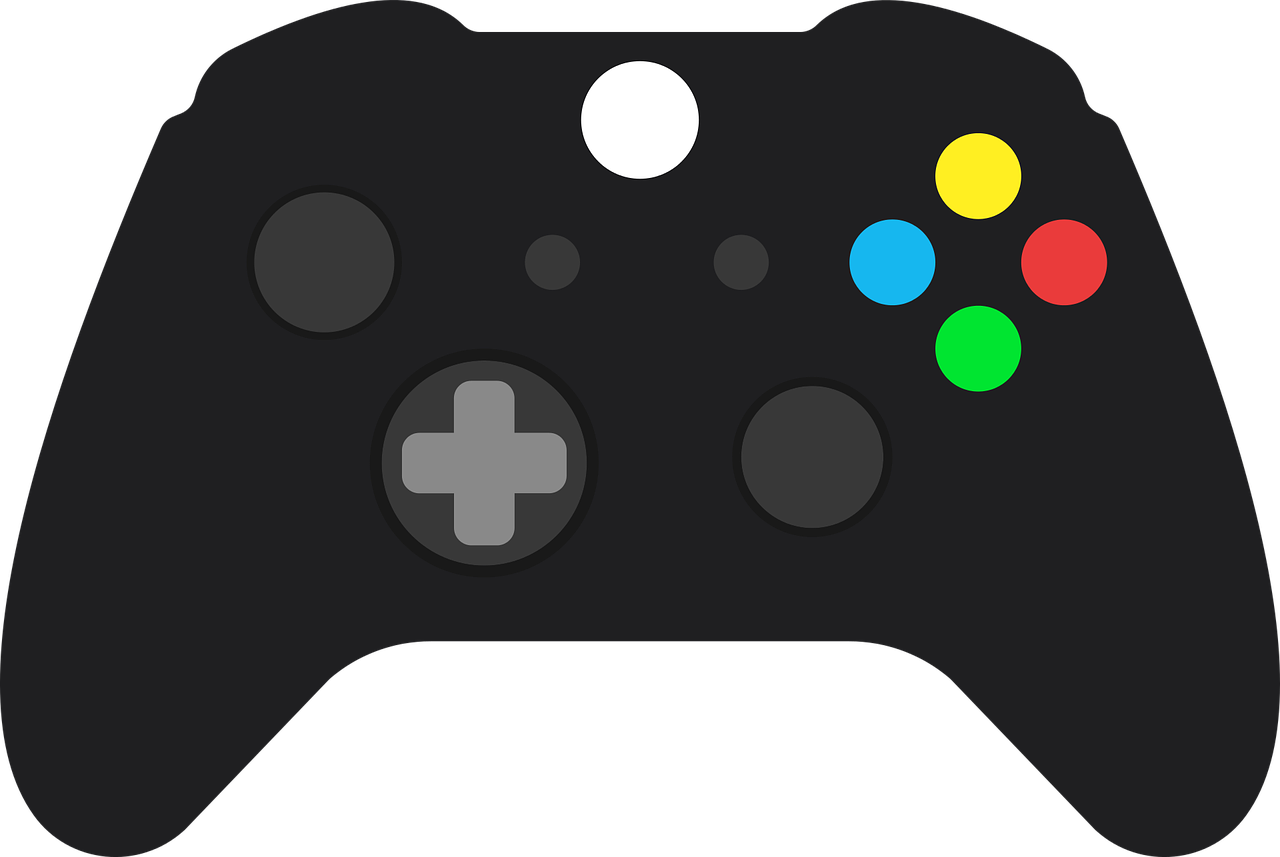 Other Enhancement - Game
Other Enhancement - Game
-
Implemented and designed the Game logic, UI and Difficulty.
-
Brief Description:
-
The Game is a primary feature of the app where the User makes guesses for Words based on a Meaning shown. Different Difficulty modes are available that changes the time allowed per question.
-
-
-
Code contributed:
[Functional (Game Logic)], [Functional (Game Difficulty)], [Tests (Game)]
2.3. 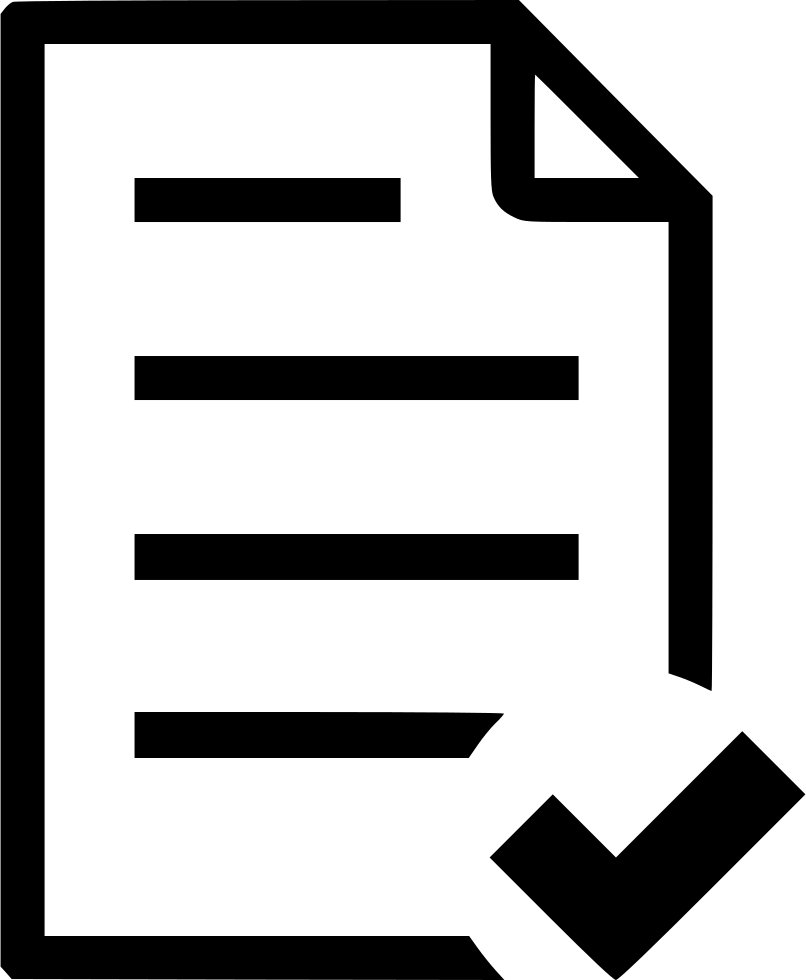 Other contributions
Other contributions
-
Project management:
-
Managed releases
v1.2-v1.4(3 releases) on GitHub -
Designed and prototyped the general Game program flow and commands, which was adopted by the team.
-
Worked closely with teammates in discovering and resolving bugs in other areas of code. #133
-
Actively resolved and fixed project wide issues and code warnings. (Housekeeping of Dukemon and its releases) #141 #96
-
Researched about and implemented Callbacks and Event-Driven Design which was adopted in other teammate’s features. #185
-
-
Documentation (Details in next section):
-
Added icons and diagrams to User Guide to aid in navigability: #137
-
Edited and wrote Introduction, Installation, and Quickstart sections in User Guide: #149
-
Drew and explained overall architecture of Dukemon in Developer Guide #94
-
Oversaw and ensured quality and cohesiveness of User Guide and Developer Guide. #226
-
-
Community:
-
Tools:
3. 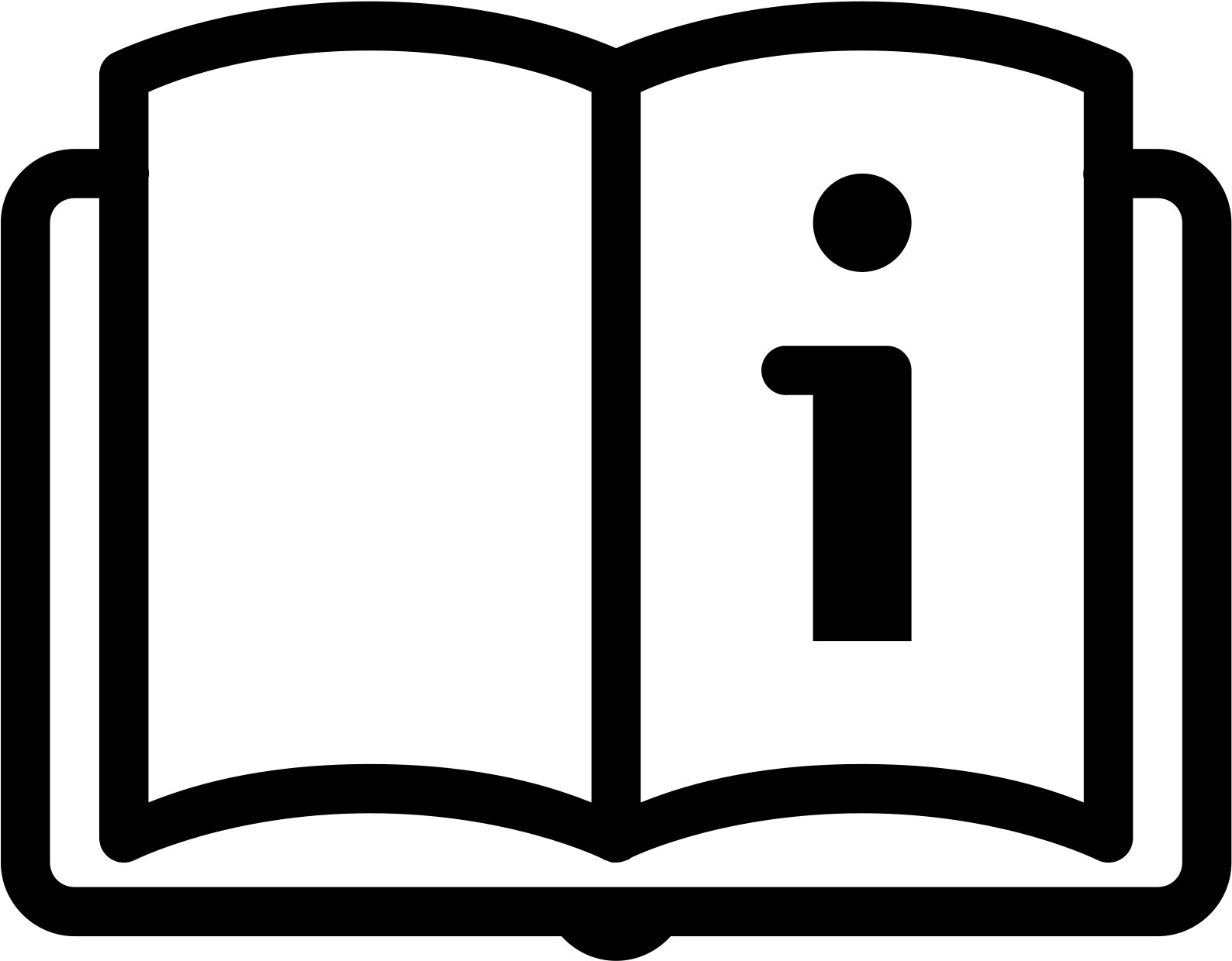 Contributions - User Guide
Contributions - User Guide
Below are the highlights of my contributions to the User Guide, showcasing my ability to write documentation targeting end-users. |
3.1. Game Commands 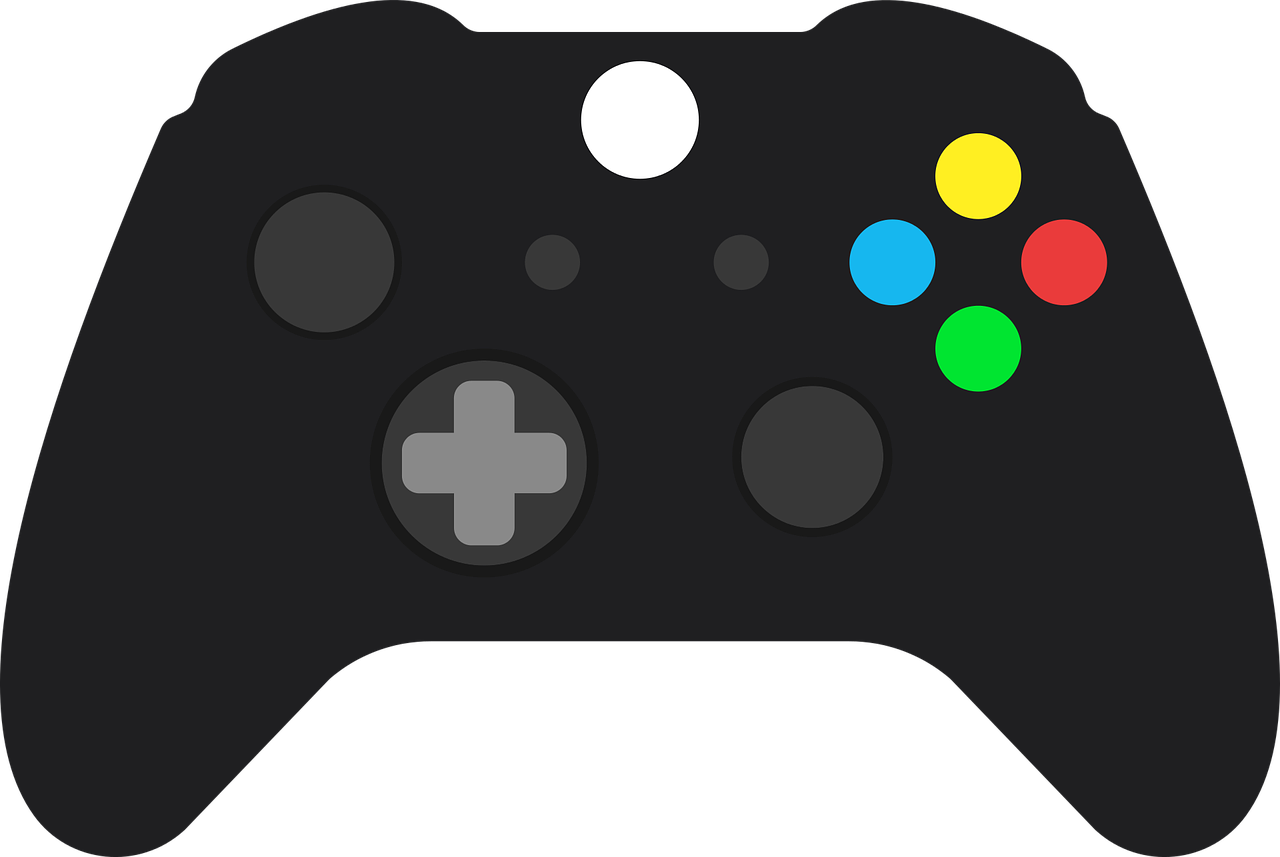
(Available in Game mode)
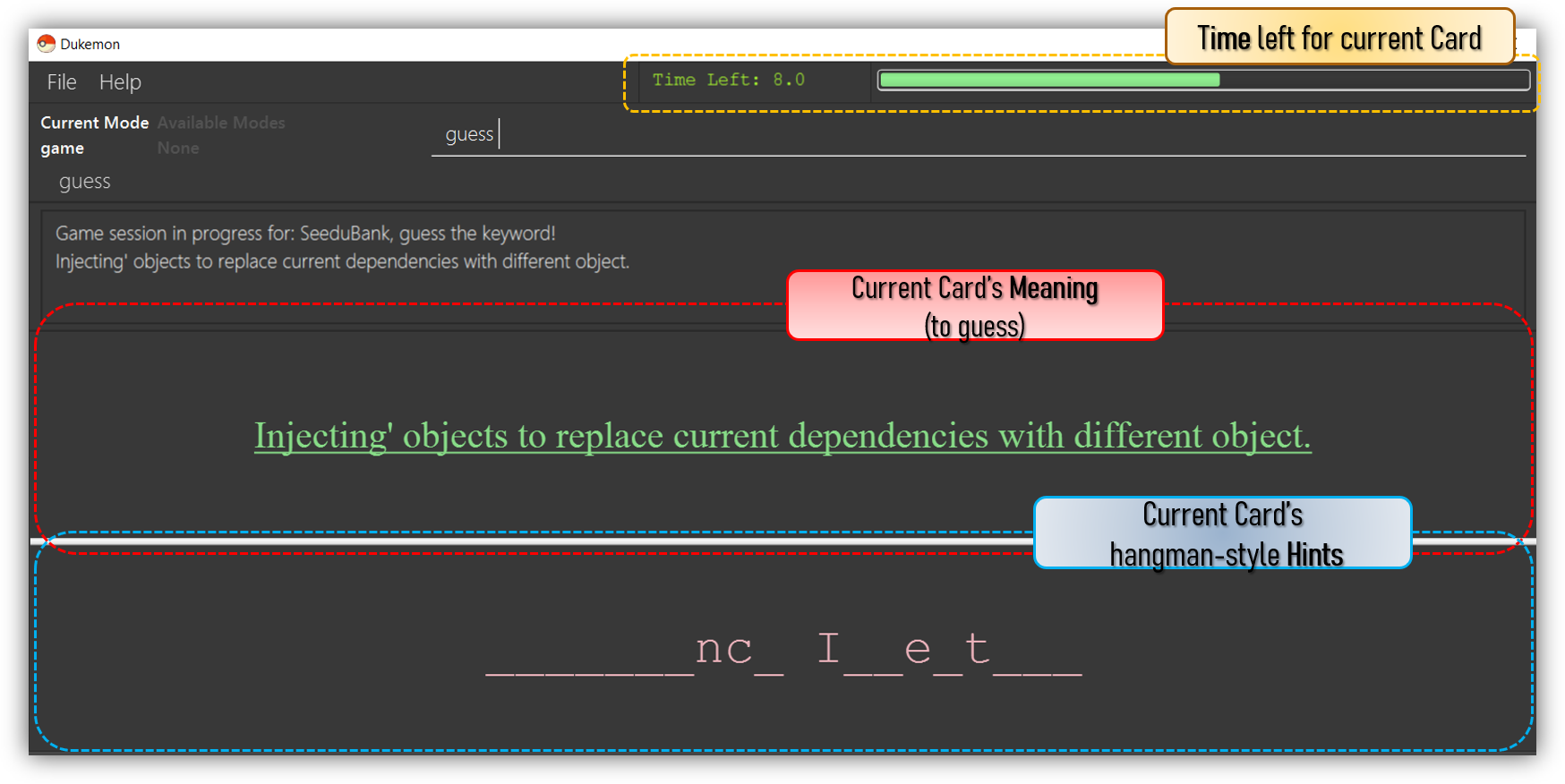
This section covers the actions and feedback that are relevant to the Game mode. The general layout of the UI when a Game is in progress is as seen above.
-
The timer will be activated to reflect the time left before the Game skips over to the next card. (region in yellow box)
-
The Meaning of the current Card is shown in the region contained by the red box. Based on this Meaning you will make a Guess for the Word it is describing.
-
Hints (if enabled) will be periodically shown as time passes (region in the blue box) in a Hangman-style. The number of hints given differs across each Difficulty.
3.1.1. Game Mode - Starting 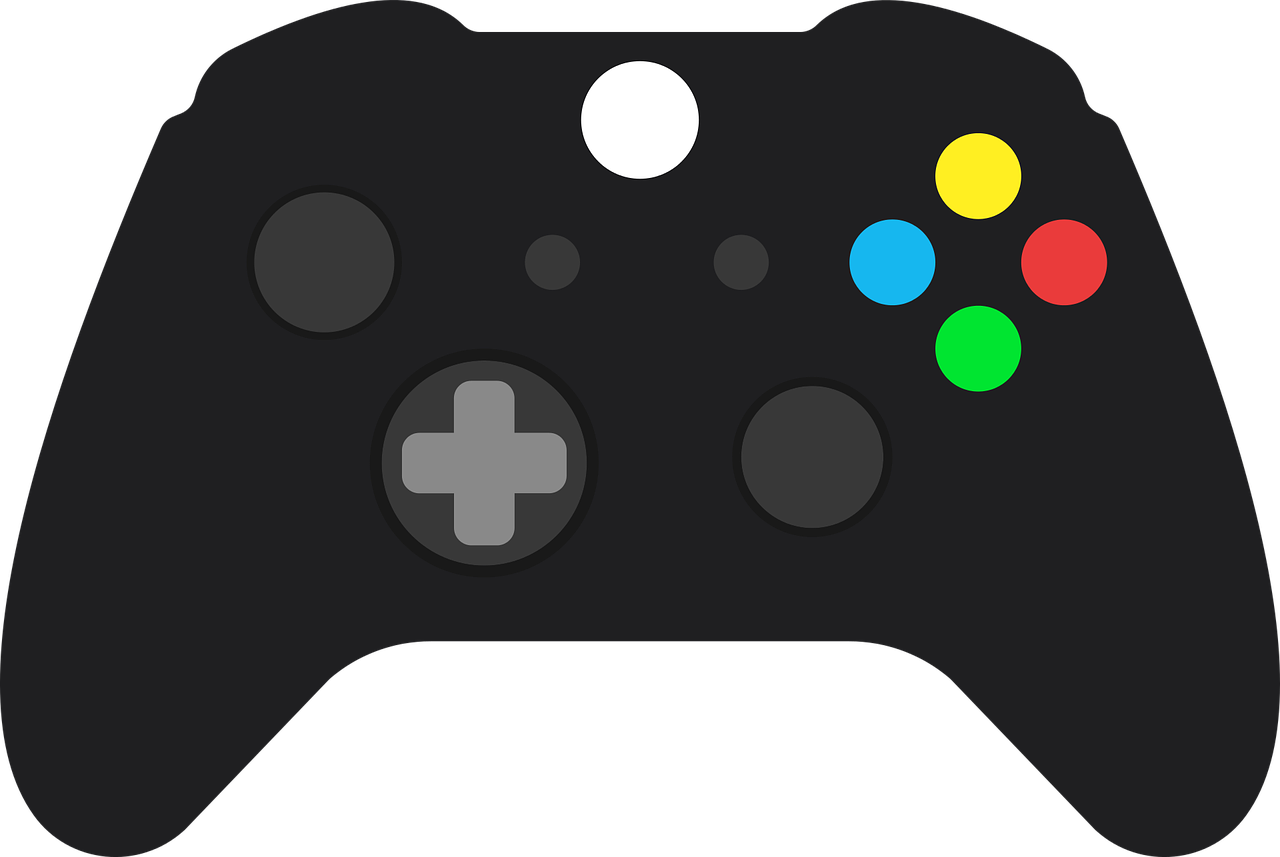
The relevant command(s) are:
-
Starting new game session:
Format:start [EASY/MEDIUM/HARD]-
Starts a game session with the currently selected WordBank and specified Difficulty. (WordBank selection is done in Home mode.) If no Difficuty is specified, the default Difficulty in Settings will be used.
-
3.1.2. Game Mode - Playing 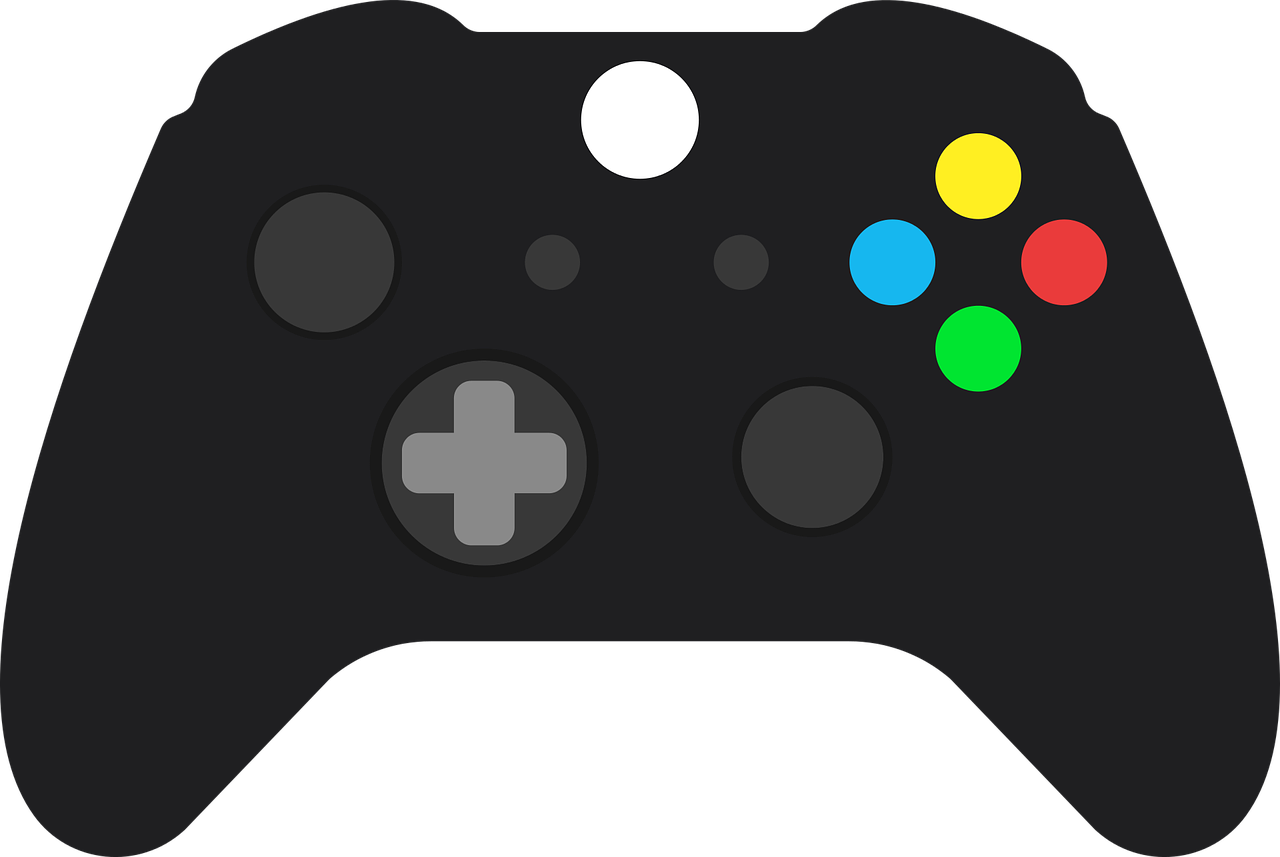
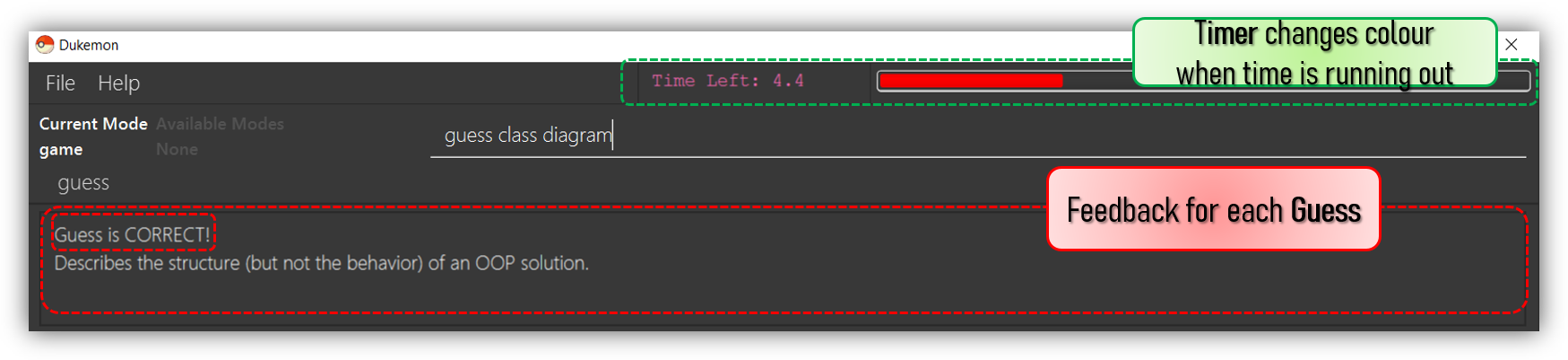
The relevant command(s) are:
-
Making a Guess for a Word:
Format:guess WORD-
Makes a guess for the Word described by the currently shown Meaning. (non case-sensitive)
-
-
Skipping over a Word:
Format:skip-
Skips over the current Word. (is counted as a wrong answer)
-
3.1.3. Game Mode - Terminating & Statistics 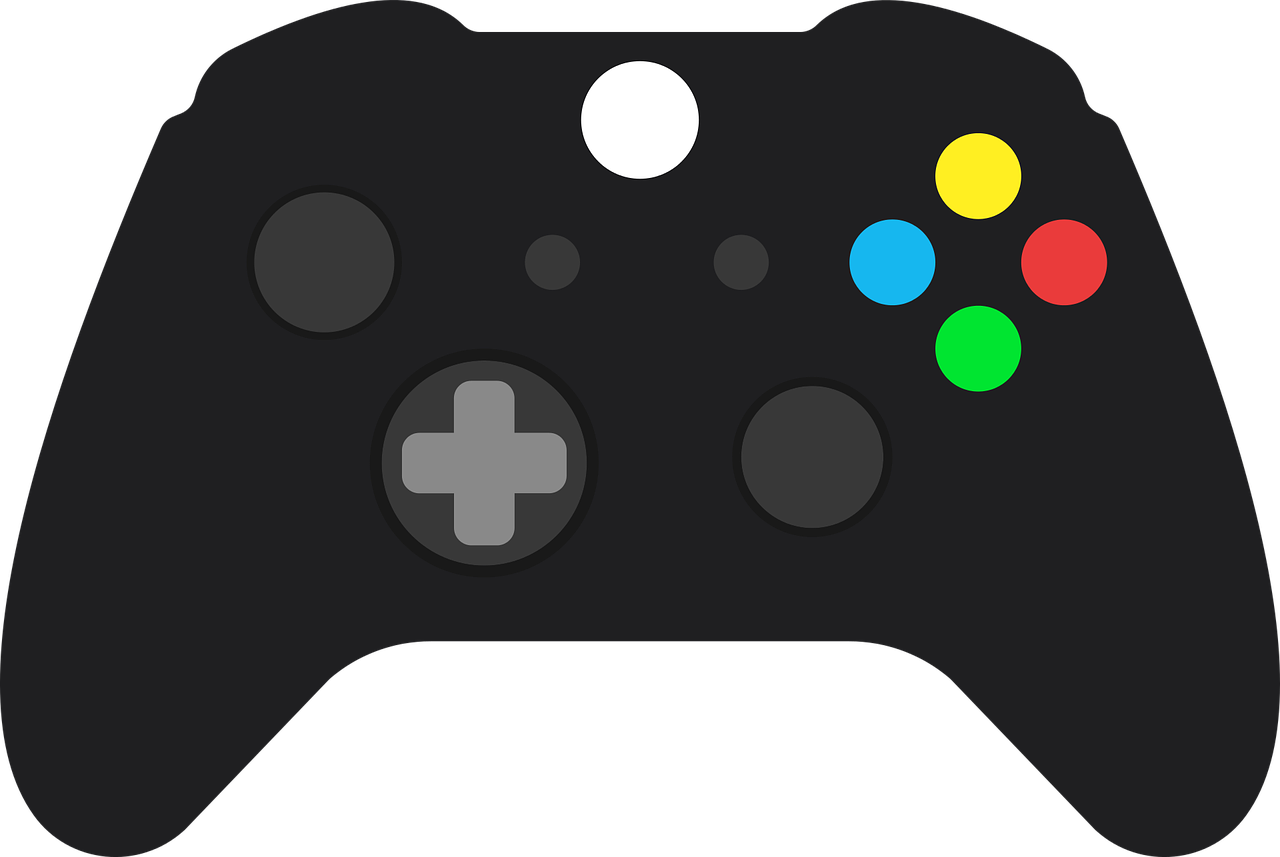
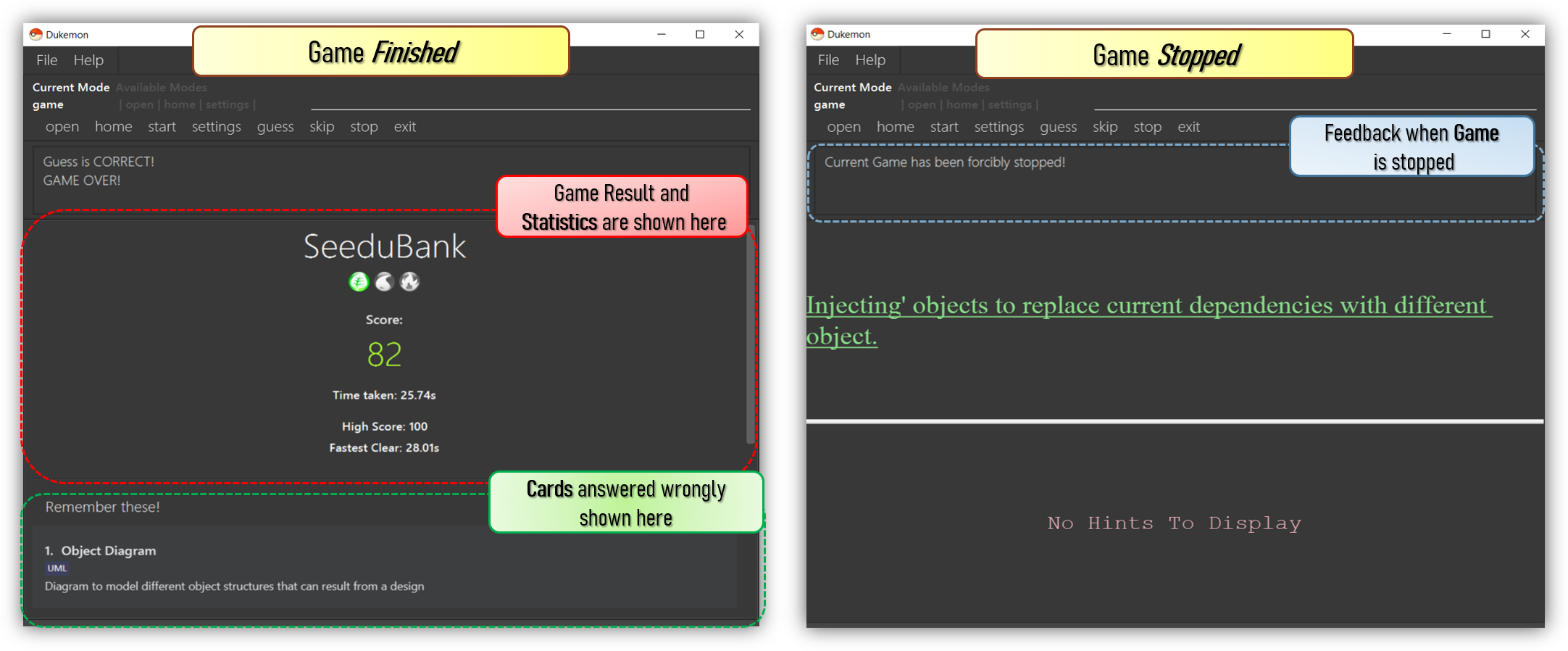
A Game finishes when all Cards have been attempted. Statistics are
automatically shown upon completion of a Game (see Fig. 6 above). The user can choose to stop a Game before it has finished- all current Game progress is lost, and
no Statistics are collected (see Fig. 7 above).
The relevant command(s) are:
-
Stopping a Game (before it has finished):
Format:stop-
Forcibly terminates the current active Game session.
-
4. 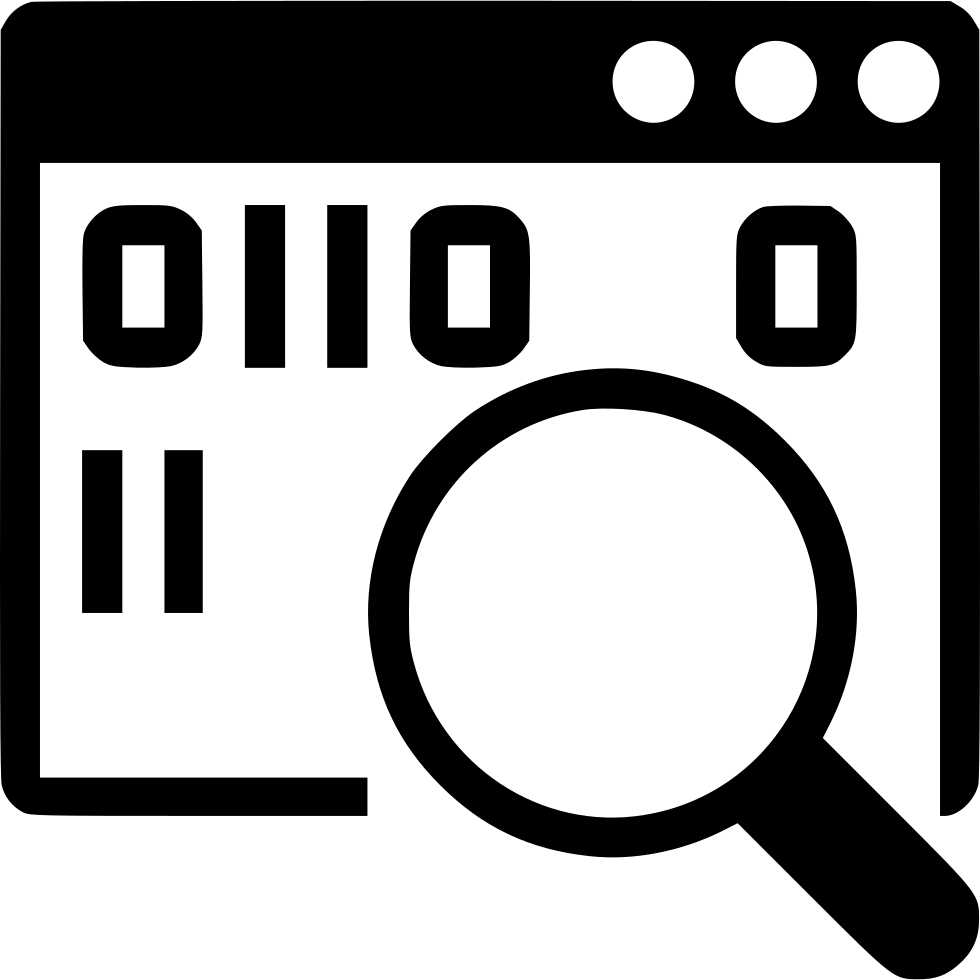 Contributions - Developer Guide
Contributions - Developer Guide
Below are the highlights my contributions to the Developer Guide, showcasing my ability to write technical documentation and the technical depth of my contributions to the project. |
4.1. Timer-based Features
4.1.1. Implementation Overview - Timer
The Timer component utilizes the java.util.Timer API to simulate a stopwatch that runs for each Card in a Game. It relies on
using Functional Interfaces as callbacks for the TImer to periodically notify other components in the system without directly holding a reference to those
components.
Internally, the Timer
works by using the method java.util.Timer.schedule() that schedules java.util.TimerTasks at a fixed rate (every 50ms).
An Observer Pattern is loosly followed between the Timer and the other components. As opposed to defining an
Observable interface, the AppManager simply passes in method pointers into the Timer to callback when an
event is triggered by the Timer.
To avoid
synchronization issues, all
callbacks to change UI components are forced to run on the JavaFX Application Thread using
Platform.runLater().
|
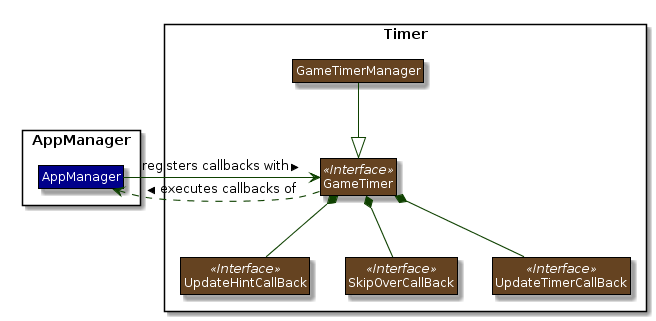
The three main events that are currently triggered by the Timer component which require a callback are:
-
Time has elapsed, callback to
AppManagerto update and display the new timestamp on theUI. -
Time has run out (reached zero), callback to
AppManagerto skip over to nextCard. -
Time has reached a point where
Hintsare to be given to the User, callback toAppManagerto retrieve aHintand display accordingly on theUI.
The callbacks for each of these events are implemented as nested Functional Interfaces
within the GameTimer interface, which is implemented by the GameTimerManager.
4.1.2. Implementation Overview - Hints
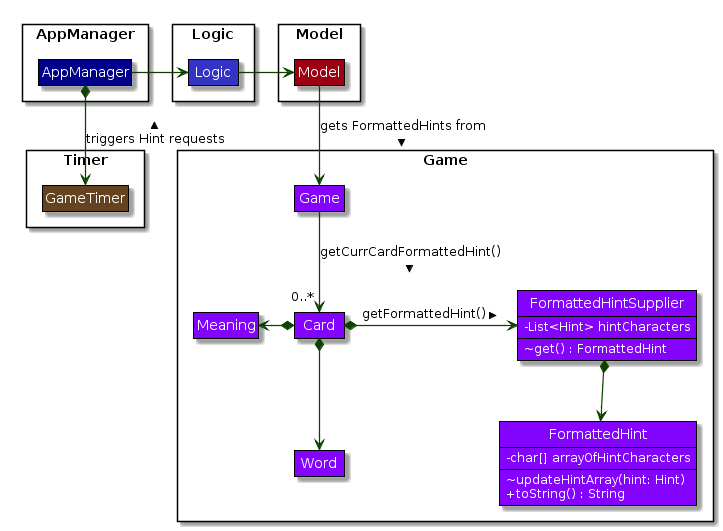
Hints and its relationships to other components. (Some details omitted)In order to display the Hints component to the user in a Hangman-esque style, string formatting has to be performed.
-
Each
Cardcontains aFormattedHintSupplierthat suppliesFormattedHintsready to be shown to the user. -
Each
FormattedHintSuppliercontains aFormattedHintthat is periodically updated. -
Each
FormattedHintSuppliercontains ajava.util.ListofHintto update theFormattedHintwith. -
Each
FormattedHintmaintains achar[]array that it’stoString()method uses to format the outputHintstring with. -
Each
Hintencapsulates aCharacterand anIndexwhich theCharacteris to be shown in theFormattedHint.
The Timer component triggers a request to update Hints to the AppManager, who then updates and retrieves the updated FormattedHint from
the current Game via the Logic component.
4.1.3. Flow of Events - Hints Disabled
This section describes the general sequence of events in the life cycle of a single GameTimer object with no hints.
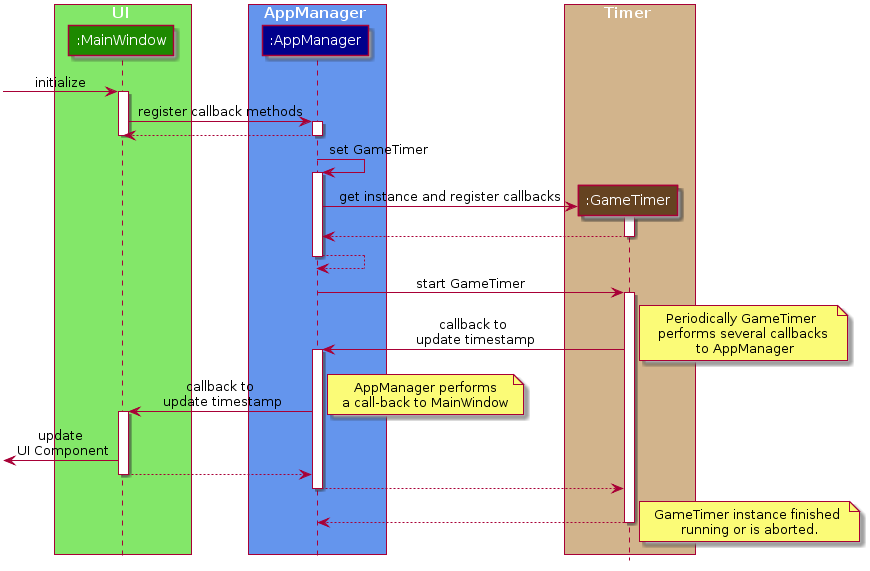
GameTimer interface uses a factory method to create GameTimerManager instances. This behavior
is omitted in the above diagram for simplicity.
|
A new GameTimer instance is created by the AppManager for every Card of a Game.
The AppManager provides information regarding the duration in which the GameTimer should run for, and whether
Hints are enabled.
-
UIcomponent first registers callbacks with theAppManager. -
When a Game is started,
AppManagerinitializes aGameTimerinstance for the first Card. -
AppManagerregisters callbacks with theGameTimercomponent. -
AppManagerstarts theGameTimer. -
Periodically, the
GameTimernotifies theAppManagerto update theUIaccordingly. -
AppManageris notified byGameTimer, and then notifiesUIto actually trigger theUIchange. -
GameTimerfinishes counting down (or is aborted). -
AppManagerrepeats Steps 2 to 7 for each Card while the Game has not ended.
Using this approach of callbacks provides better abstraction between the UI and Timer.
4.1.4. Flow of Events - Hints Enabled
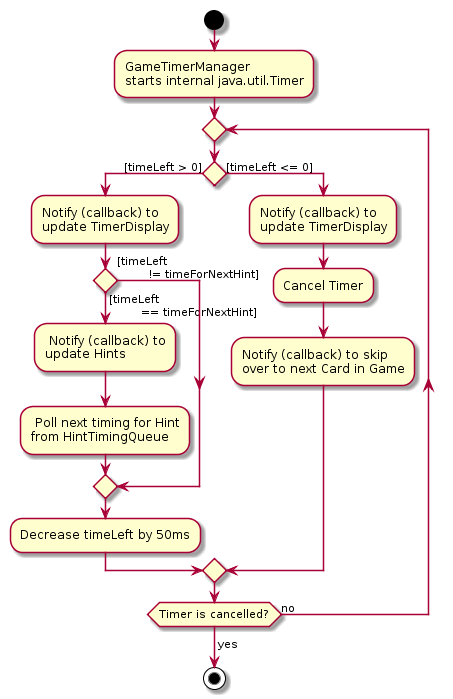
run() method of an instance of GameTimerManager when Hints are enabled.The behavior of Timer when Hints are enabled is largely still the same.
In the diagram as shown above, the internal Timer is started when
GameTimerManager calls the .schedule() method of its internal java.util.Timer, which schedules TimerTasks immediately,
every 50 milliseconds until the java.util.Timer is cancelled. The field timeLeft is initialized
to be the amount of time allowed per Card (in milliseconds), and is updated every 50ms.
When Hints are enabled,
AppManager initializes a HintTimingQueue in the GameTimer for each Card. HintTimingQueue is a class that
contains a java.util.Queue of timestamps (in milliseconds). GameTimer polls from the HintTimingQueue and checks against
these polled timestamps to update the Hints provided periodically.
4.1.5. Design Considerations
There were a few reasons for designing the Timer this way.
Alternative 1 |
Alternative 2 |
|
Aspect 1: |
Holding a reference to |
Using Functional Interfaces as Call-backs to notify components indirectly. |
Why we chose Alternative 2: |
||
Alternative 1 |
Alternative 2 |
|
Aspect 2: |
Move retrieval of individual Hint characters and all formatting outside of the Game component completely: |
Perform formatting at the lowest level possible, using a |
Why we chose Alternative 2: |
||
